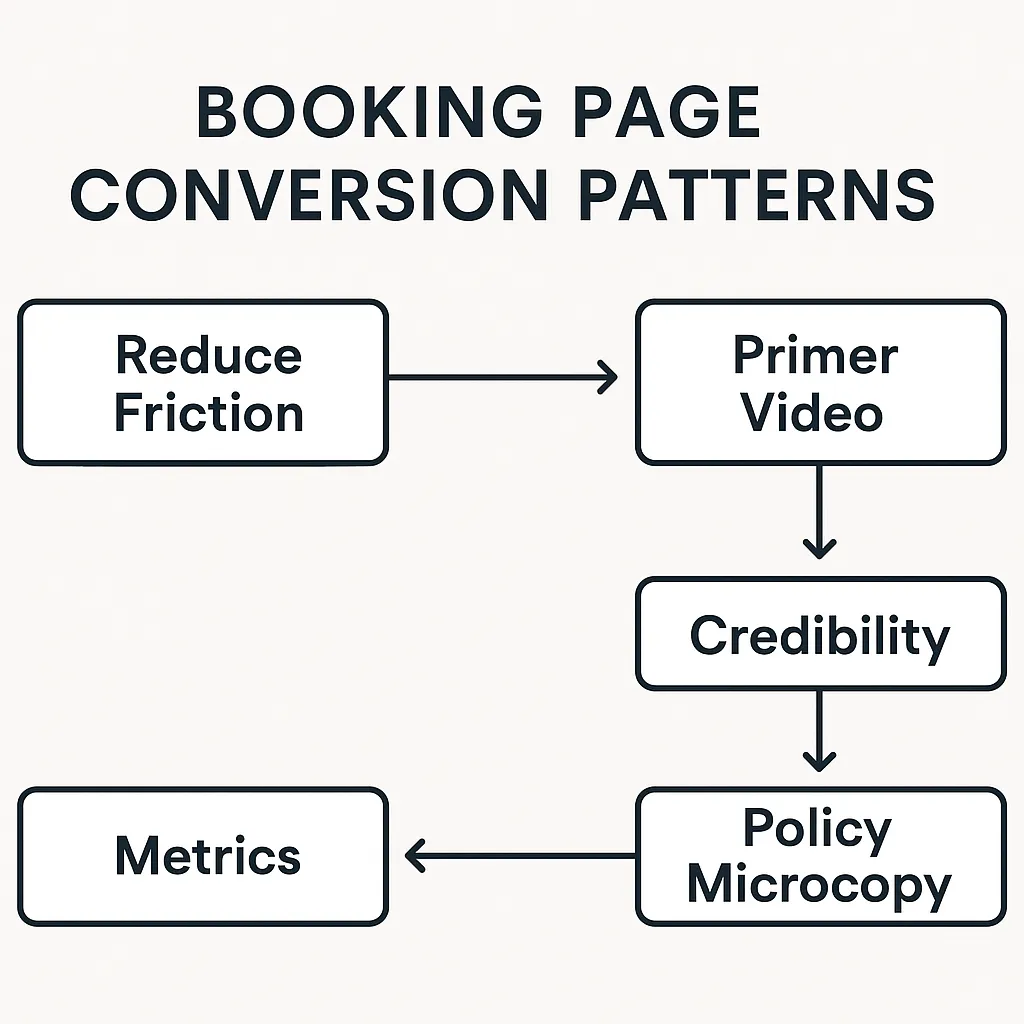
Booking Page Conversion Patterns That Lift Schedule & Keep Rates
Booking Page Conversion Patterns That Lift Schedule & Keep Rates
Most teams obsess over the top of the funnel and underinvest in the page that actually creates time on calendars. This guide breaks down five booking page conversion patterns that turn interest into scheduled—and kept—meetings. The emphasis is on booking page conversion patterns you can copy today, rooted in usability standards and what leading platforms disclose publicly.
Short note: when we cite vendors or standards below, we link to first-party sources and call out the year.
Friction audit (time zones, device keyboards, calendar sync)
Why this matters. Every unnecessary field, mismatched time zone, or wrong mobile keyboard chips away at intent. On small screens especially, the wrong input type forces users into awkward text entry. Accessibility guidance requires full keyboard access and predictable inputs; following it usually improves conversion too. The W3C’s WCAG 2.2 (2024) sets the baseline for keyboard operability and input assistance, and its mobile guidance reinforces the need to respect on-device input patterns. W3C+1
What good looks like.
Time zones: Detect automatically, but display clearly (“Showing times in Eastern Time (ET)” with a change link). Store the chosen zone in session so it persists through reschedules.
Mobile keyboards: Use semantic inputs—
type="email"for email,type="tel"orinputmode="numeric"for phone, and numeric patterns for codes. MDN documentsinputmodeand when to prefer it overtype="number"to avoid spinner controls and validation quirks. Apple’s HIG also stresses showing the appropriate keyboard per field. MDN Web Docs+2MDN Web Docs+2Calendar sync: After confirmation, offer one-click add to Google, Outlook, and iCal. Google’s own support docs highlight how Gmail/Calendar auto-adds and sync events; lean into that with ICS and “Add to Calendar” buttons. Google Help
Field minimization: Ask only what’s essential to run the meeting (name, work email, company). Anything else belongs in your pre-call form or discovery.
Resilient error states: Inline, specific messages (“Enter a work email like [email protected]”), and never nuke the form on validation.
Anti-patterns to avoid.
15-field “qualification” forms on a booking page.
type="number"for phone (blocks+and can trigger spinners); prefertype="tel"with formatting on blur.Hiding the time zone or localizing times silently.
Action: Run a five-minute friction audit: on your phone, from an incognito window, book your own team. Fix one input type, one error message, and the time zone display. Then Copy the Booking Patterns to standardize across pages.
Primer video vs wall-of-text
Why this matters. Prospects are deciding whether your meeting is worth 30 minutes. A 60–90s primer video can do what paragraphs can’t: set expectations, show faces, and answer “what happens on this call?” There’s long-running evidence that video on conversion pages can lift response; for example, Unbounce reported a 69–100% conversion lift in an early landing page study when embedding video (2011). And while not the same as show rate, vendor case studies in sales show that short personalized videos increase engagement—Loom’s Intercom story cites a 19% reply rate lift in prospecting. Treat these as hypotheses to A/B test on your booking context. Unbounce+1
How to script it (90 seconds max).
Hook (0–10s): “In this call, we’ll confirm fit in 3 questions and show a 2-minute demo tailored to your role.”
Agenda (10–45s): Three bullets on screen (e.g., goals → quick walkthrough → next steps).
Proof (45–75s): Logo strip or one 15-second clip of a relevant outcome.
Next step (75–90s): “Pick a time that works; you’ll get calendar + SMS reminders with a reschedule link.”
Placement & UX.
Keep copy above the fold to a single sentence and three bullets. Avoid dense FAQs on the booking page; link to them.
Autopause video when a slot picker is opened (no dueling sound).
Provide captions and a transcript for accessibility and skimmability (aligns with WCAG guidance). W3C
Action: Replace your hero paragraph with a 60–90s primer video that covers agenda, outcomes, and next steps. Track impact on slot selection and calendar add rate. Copy the Booking Patterns to keep the template consistent.
Credibility near the CTA (specific proof)
Why this matters. Users decide at the button. Local, specific proof adjacent to the slot picker increases perceived safety and value. If trust is high, users tolerate longer slots and farther-out availability; if trust is low, they bounce.
Proof blocks that work:
Role-matched testimonial (≤25 words) with a job title and company name.
“What you’ll get” bullets tied to outcomes (e.g., “ROI snapshot for your traffic mix,” “3-step rollout plan for Salesforce”).
Lightweight privacy statement linked to your policy (“We’ll never call without permission. Data is used only to prepare for your call.”).
Security/enterprise badges only if relevant to the meeting (SOC 2, HIPAA); avoid badge overload.
Placement patterns.
Right rail or directly under the time slot grid so it’s visible when selecting.
Swap proof dynamically by UTM (e.g., “For HubSpot users…”).
Evidence touchpoints. Material Design guidance for text fields emphasizes clear states and helper text; similar clarity should extend to the proof region so it reads as credible—not decoration. Material Design
Action: Add one role-matched testimonial and a “what you’ll get” list within 100px of your primary CTA. Copy the Booking Patterns to propagate across every calendar page.
Policy microcopy (reschedule/no-show terms)
Why this matters. People fear hidden strings. Clear reschedule and no-show microcopy reduces anxiety and improves kept appointments—particularly for outbound or cold-to-book flows. Platforms like Calendly also support explicit “mark no-show” flows; aligning your copy with your system makes post-meeting hygiene real. Additionally, automated reminders are associated with lower no-show rates; Calendly has reported an average 28% no-show reduction among sales users who enable reminders. Calendly Help Center+1
What to include (and where).
Reschedule link: “Can’t make it? Reschedule in two clicks—no need to email.” Put this under the CTA and again in the confirmation email/SMS.
Grace window: “If you’re 10 minutes late, we’ll hold the slot; after that, we’ll reschedule.”
No-show policy (plain English): “Two no-shows in 60 days pauses scheduling until we confirm fit by email.”
Reminders you’ll send: “You’ll receive: instant confirmation email + calendar invite, 24-hour and 2-hour reminders (email/SMS).”
Data handling: “We only use your info to prepare for the call; no auto-enrollment to marketing without consent.”
Copy kit you can paste:
Under CTA: “Pick a time. You’ll get calendar + reminders. Reschedule anytime from the confirmation.”
On confirmation page: “Change of plans? Reschedule or cancel from your calendar or this page.”
In SMS: “Reminder for {{MeetingName}} at {{Time}}. Need to reschedule? {{RescheduleLink}}.”
Action: Ship a single source of truth for microcopy (CTA vicinity, confirmation page, email/SMS templates) and wire it to your scheduling platform. Copy the Booking Patterns so policy text stays consistent.
Metrics: schedule rate, keep rate by slot/device
Why this matters. What you don’t measure, you can’t improve. Track both schedule rate (booking conversions) and keep rate (show rate), segmented by slot length, day/time, and device. Some sales ops analyses have shown small day-of-week differences in no-shows (e.g., HubSpot citing Gong data: Monday ~17.5% vs. Friday ~18.0% no-show), but these are small—and dated—effects. Treat them as hypotheses to test against your own data. Use your CRM/meeting tool to log and mark no-shows explicitly so reporting is accurate. HubSpot Blog+1
Definitions to standardize:
Schedule rate: Confirmed bookings ÷ unique booking page sessions.
Keep rate (show rate): Kept meetings ÷ confirmed bookings.
Reschedule rate: Reschedules ÷ confirmed bookings.
Calendar add rate: Invites accepted (or ICS file added) ÷ confirmed bookings.
How to instrument it.
UTMs & source of truth: Fire a server-side event on booking confirmation (with UTM/source) into your CRM.
Device & slot granularity: Capture device category (M/D/T), slot length (15/30/45), and daypart (AM/PM).
No-show logging: Use your scheduler’s “mark no-show” feature so CRM truth matches reality; Calendly documents this workflow. HubSpot also exposes meeting metrics in reporting to build these slices if you’re on Pro/Enterprise. Calendly Help Center+1
Optimization loop.
Find device friction: If mobile schedule rate lags desktop by >10%, revisit input types and keyboard hints.
Right-size slots: Test 15 vs. 30 minutes for first calls; shorter slots often increase booking intent without hurting outcomes—verify in your keep rate trend.
Daypart trade-offs: If your ICP is frontline managers, midday may outperform early morning. Let your data win.
Reminder cadence: Test 24-hour + 2-hour reminders vs. 24-hour only. Watch keep rate and opt-out complaints.
Dashboard starter table (columns):
Date (week)
Device
Slot Length
Daypart
Page Sessions
Bookings
Schedule Rate
Kept
Keep Rate
Reschedules
Calendar Add Rate
Notes/changes
Action: Stand up a weekly report that shows schedule and keep rate by slot length and device, with annotations for changes (video added, policy copy updated). Then Copy the Booking Patterns so every new booking page starts with instrumentation.
US Compliance note (short): This article is for general CRO guidance. If you use SMS/email reminders, ensure consent and opt-out compliance under applicable laws (e.g., TCPA/CAN-SPAM/A2P 10DLC) and your carrier or platform policies.
Sources used
W3C (2024); MDN Web Docs (2021–2024); Google Support (2025); Calendly (2020); Loom/Intercom case study (n.d.); HubSpot (2021); Apple HIG (n.d.)
